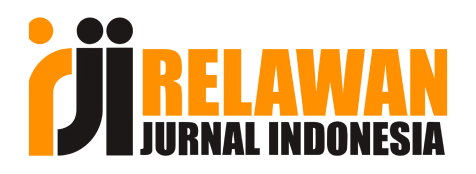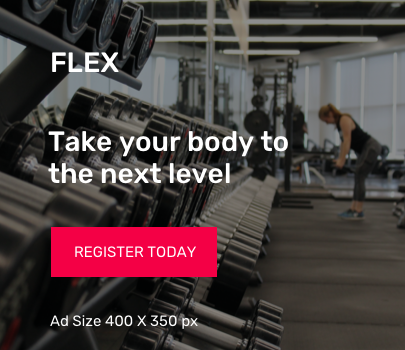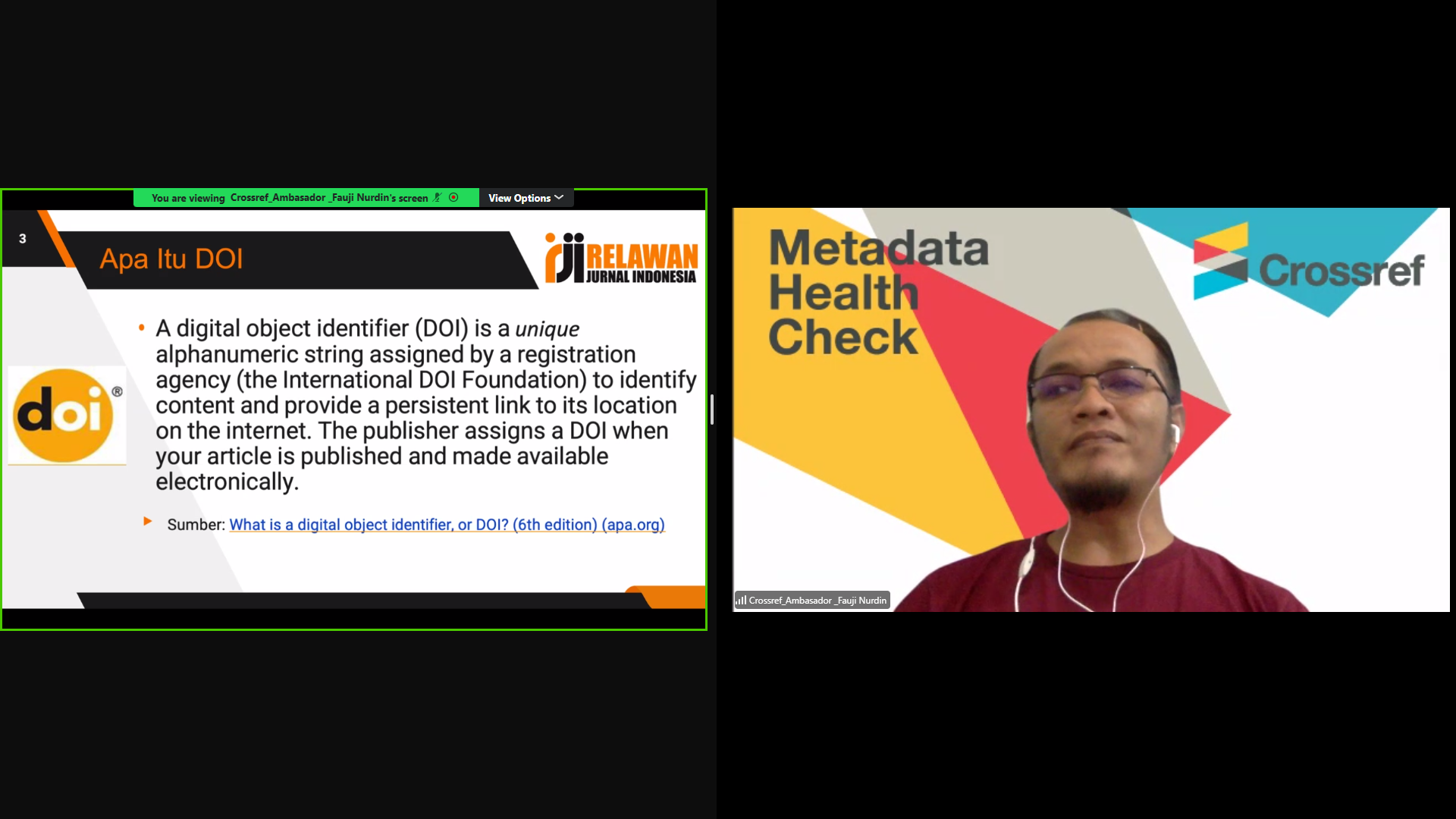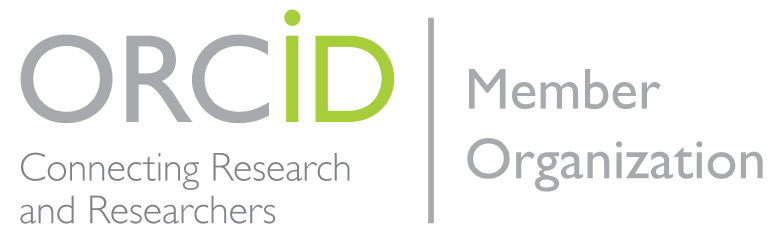Langkah #1
Login sebagai Jurnal Manager
- Klik System Plugin
- Klik Generic Plugin
- Aktifkan/ klik Custom Blok Manager
- Setelah itu, klik setting dibawah Custom Blok Manager
- Klik Add Blok tuliskan “Menu Bar”
- Klik save
Langkah #2
Login sebagai Jurnal Manager
- Klik System Plugin
- Klik Block Plugin
- Cari block yang tadi sudah dibuat, “Menu Bar” (Custom Block Plugin)
- Klik Edit dibawah “Menu Bar” (Custom Block Plugin)
- Silakan masukkan konten yang akan ditampilkan di Menu Bar
- Misalnya Editorial Board, Focus and Scope, Publication Ethics dll
- Cara masukkan konten sebaiknya menggunakan skrip html
Berikut kode html yang bisa digunakan
| <p style=”padding: 10px; border-bottom: 1px solid #aaa; background: darkorange; color: green;”><span style=”font-size: small; font-family: ‘arial black’, ‘avant garde’;”>ADDITIONAL MENU</span></p>
<p style=”padding: 10px; border-bottom: 1px solid #aaa; background: navy; color: white;”><span style=”color: white;”>EDTORIAL TEAM</span></p> <p style=”padding: 10px; border-bottom: 1px solid #aaa; background: navy; color: white;”><span><span style=”color: white;”>CONTACT JOURNAL</span></span></p> <p style=”padding: 10px; border-bottom: 1px solid #aaa; background: navy; color: white;”><span style=”color: white;”>INDEXING</span></p> <p style=”padding: 10px; border-bottom: 1px solid #aaa; background: navy; color: white;”><a style=”color: white;” href=”/jsp/pages/view/ORDER%20JOURNAL” target=”_self”>ORDER JURNAL</a></p><p style=”padding: 7px; border-bottom: 1px solid #aaa; background: #dadada; color: black;”><strong><span face=”gisha, avant garde” size=”2″ style=”font-family: ‘gisha’,’avant garde’; font-size: small;”>ADDITIONAL MENU</span></strong></p> |